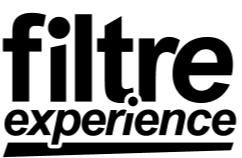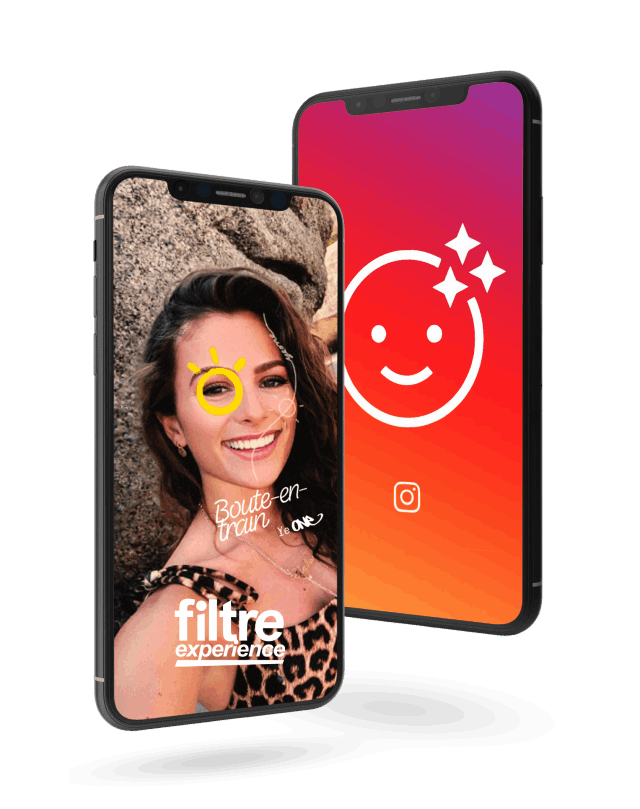Welcome to the world of 3D modeling! If you’ve ever dreamed of bringing your 2D designs to life, you’re in the right place. In this article, we’ll walk you through the process of transforming a 2D mockup into a 3D model.
Understanding the Basics of 2D Mockups and 3D Models
Before we dive into the nitty-gritty of 3D modeling, let’s make sure we’re all on the same page. A 2D mockup is a visual representation of a design or layout created using 2D software like Adobe Photoshop or Illustrator. A 3D model, on the other hand, is a digital simulation of an object or scene with depth and perspective created using specialized 3D software.
What is a 2D Mockup?
A 2D mockup is a static image that represents the design of a website, app, poster, or any other visual project. It’s a flat representation of the final product, without depth or real-world interactivity. 2D mockups are primarily used to communicate design concepts and ideas to clients or stakeholders before the final product is developed.
2D mockups are an important part of the design process because they allow designers to experiment with different layouts, color schemes, and typography without investing time and resources into creating a fully functional product. They are also useful for testing user interfaces and identifying potential usability issues before development begins.
What is a 3D Model?
A 3D model is a digital representation of an object or scene with depth and perspective, which can be viewed and interacted with from any angle. Unlike 2D mockups, 3D models are dynamic and can be animated or manipulated in real-time. 3D models are used in industries such as game development, animation, architecture, and product design to create realistic and immersive experiences.
3D models are created using specialized software such as Autodesk Maya, Blender, or Cinema 4D. These programs allow designers to create complex shapes and objects with realistic textures, lighting, and shadows. 3D models can be used to create animations, visual effects, and virtual environments that are indistinguishable from real life.
Key Differences Between 2D and 3D
The primary difference between 2D and 3D is depth. 2D designs have no depth perception, while 3D models can be viewed from multiple angles and have a realistic sense of space. With 2D, everything is represented on a flat plane; with 3D, shapes and objects have form and can be rotated, animated, or incorporated into real-life environments.
In addition to depth, 3D models also offer greater interactivity and realism than 2D mockups. Users can interact with 3D models in real-time, exploring them from different angles and perspectives. This makes 3D models ideal for creating immersive experiences such as video games or virtual reality simulations.
Overall, both 2D mockups and 3D models are important tools for designers and developers. 2D mockups allow designers to experiment with different layouts and designs without investing time and resources into a fully functional product, while 3D models offer greater interactivity and realism for creating immersive experiences.
Preparing Your 2D Mockup for Transformation
Before you embark on the journey of transforming your 2D mockup into a 3D model, it’s important to properly prepare the file and workspace for the job. This will ensure that you have a smooth and efficient workflow, and that your final product is of the highest quality.
Transforming a 2D mockup into a 3D model requires a different set of skills and tools than traditional graphic design. However, with the right software and preparation, anyone can create stunning 3D models that bring their designs to life.
Choosing the Right Software
The first step in preparing your 2D mockup for transformation is choosing the right software. There are plenty of 3D software options out there, ranging from beginner-friendly to professional-grade. Some popular choices include Blender, Autodesk Maya, and Cinema 4D. Be sure to research the options and choose the one best suited to your needs and experience level.
When choosing your software, consider factors such as the complexity of your design, the level of detail you want to achieve, and your budget. Some software options are free or low-cost, while others can be quite expensive. Additionally, some software is better suited to certain types of projects, such as character modeling or architectural visualization.
Setting Up Your Workspace
Once you’ve chosen your software, it’s time to set up your workspace. This involves configuring your preferences, choosing the right viewport layout, and arranging your toolbars for easy access. A cluttered workspace can be distracting and hinder your efficiency, so take the time to make everything just right.
Consider customizing your workspace to fit your specific needs. For example, if you’ll be working on a large project with many objects, you may want to set up a separate viewport for each object. This can help you keep track of everything and avoid getting overwhelmed.
Organizing and Labeling Layers
When working with 2D mockups, it’s essential to keep everything organized and labeled properly. The same principle applies to 3D modeling. As you create and modify objects, be sure to label them properly and group them into logical categories. This will make it much easier to keep track of everything you’re working on, and avoid confusion down the line.
Consider using a naming convention that makes sense to you and your team. For example, you could use prefixes to indicate the type of object (such as “char_” for characters and “prop_” for props) or suffixes to indicate the version number (such as “_v1” or “_final”). This can help you avoid naming conflicts and ensure that everyone is on the same page.
By properly preparing your 2D mockup and workspace, you’ll be well on your way to creating a stunning 3D model that brings your design to life. With the right tools and organization, the possibilities are endless!
Converting 2D Elements into 3D Objects
Are you ready to take your design skills to the next level? Converting 2D elements into 3D objects is a great way to add depth and dimension to your work. Here are some key techniques to keep in mind as you embark on this exciting journey.
Extruding and Revolving Shapes
The extrusion tool is one of the most useful features of 3D software. It allows you to create a 3D object by pulling or pushing a 2D shape along a specific axis. Similarly, the revolve tool lets you create a 3D object by rotating a 2D shape around an axis. These tools are particularly handy for creating simple geometrical shapes like squares, circles, and cylinders.
But don’t stop there! With a little creativity, you can use these tools to create more complex shapes and forms. For example, you can extrude a rectangle to create a box, or revolve a curve to create a vase.
Adding Depth and Perspective
Now that you have some basic shapes to work with, it’s time to add depth and perspective to them. This involves modifying the vertices and edges of your shapes to create curves, angles, and contours. You can also use the deformation tools to bend, twist, and warp your objects for added realism and complexity.
Keep in mind that adding depth and perspective is not just about making your objects look more realistic. It’s also about creating visual interest and guiding the viewer’s eye. By varying the depth and perspective of different elements in your scene, you can create a sense of hierarchy and focal points.
Working with Textures and Materials
No 3D model is complete without textures and materials. Textures are the images that get applied to the surfaces of your 3D objects, while materials are the settings that control how those textures interact with light and shadow.
Textures can be anything from a simple color to a complex image. For example, you can apply a wood texture to a table, or a brick texture to a wall. Materials, on the other hand, control how light reflects off of the surface of your object. For example, you can make a surface shiny or matte, or adjust the transparency to create a glass-like effect.
Be sure to experiment with different textures and materials to achieve the look you want. And don’t forget to pay attention to lighting! The way light interacts with your objects can have a big impact on the overall look and feel of your scene.
Enhancing Your 3D Model with Lighting and Shadows
Now that you have a 3D model that looks pretty good, it’s time to take it to the next level with lighting and shadows. Adding lighting and shadows can make your 3D model look more realistic and believable. It can also create a mood and atmosphere that enhances the overall experience of viewing your model.
Understanding Lighting Techniques
Lighting is one of the most important elements of any 3D scene. It’s what creates the mood, atmosphere, and sense of realism. Your software will likely have several built-in lighting options, such as directional lights, point lights, and ambient lights. Experiment with various lighting setups to create the look you want.
For example, if you’re creating a scene that takes place outdoors, you might want to use directional lighting to simulate the sun’s position. This can create long shadows and highlight certain areas of your model. On the other hand, if you’re creating a scene that takes place indoors, you might want to use ambient lighting to create a more subtle and even lighting effect.
Another technique to consider is using colored lights. This can add a unique and interesting effect to your 3D model. For example, if you’re creating a scene that takes place at night, you might want to use blue or purple lighting to create a moonlit effect.
Creating Realistic Shadows
Shadows are created when objects block light from a source, such as the sun or a lamp. Realistic shadows can do wonders for making your 3D model look more believable and grounded. Be sure to use the shadow settings in your software to create shadows that match the lighting in your scene.
There are several types of shadows to consider when creating your 3D model. Hard shadows are sharp and well-defined, while soft shadows are more diffuse and subtle. The type of shadow you choose will depend on the mood and atmosphere you’re trying to create.
Additionally, you can experiment with the distance and size of your light source to create different shadow effects. For example, a small light source positioned close to your model will create sharp, well-defined shadows. On the other hand, a large light source positioned further away will create softer, more diffuse shadows.
Adjusting Ambient and Directional Light
Ambient light is the light that exists in a scene without a discernible source. It can add subtle shading and depth to your model. Directional light, on the other hand, comes from a specific source like the sun, a lamp, or a flashlight. It can create dramatic shadows and highlights. Be sure to adjust these settings to create the desired effect for your model.
When adjusting ambient light, consider the color and intensity of the light. You can use warmer colors to create a cozy and inviting atmosphere, or cooler colors to create a more sterile and clinical environment.
When adjusting directional light, consider the angle and position of the light source. You can use a low angle to create long shadows and highlight certain areas of your model, or a high angle to create a more even lighting effect.
Overall, lighting and shadows are important elements to consider when creating a 3D model. By experimenting with different lighting techniques and adjusting your ambient and directional light, you can create a unique and compelling scene that enhances the overall experience of viewing your model.
Išvada
And there you have it: a brief introduction to transforming a 2D mockup into a 3D model. Of course, there’s much more to learn and explore in the world of 3D modeling, but we hope this has given you a solid foundation to start with. So, what are you waiting for? Let’s see what amazing creations you can come up with!