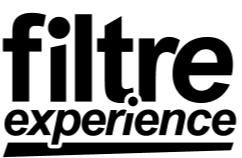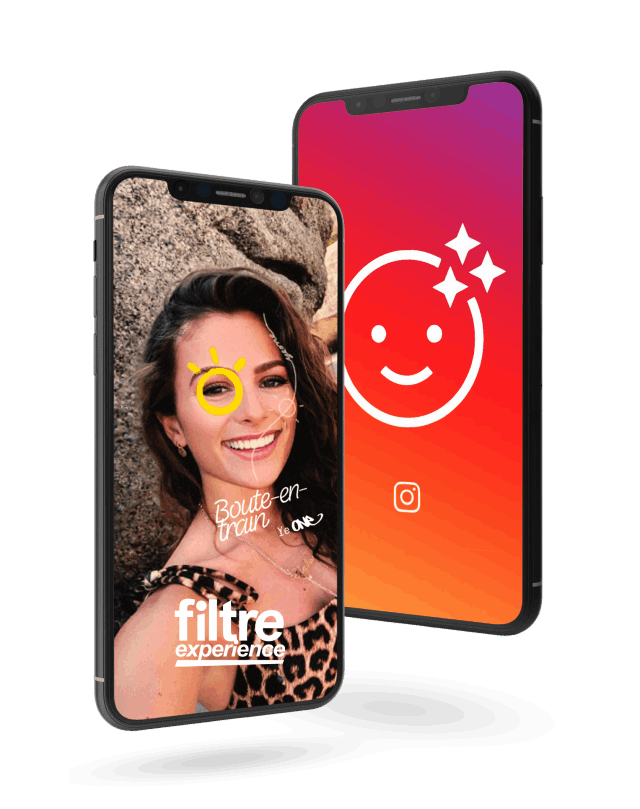Creating 3D Worlds with Unity: Are you ready to dive into the world of 3D game development? Look no further than Unity – a powerful game engine used by developers worldwide. In this comprehensive guide, we’ll cover everything you need to know to get started with creating 3D worlds in Unity. From understanding the capabilities of Unity to designing your own terrain, let’s get started!
Understanding Unity and Its Capabilities -Creating 3D Worlds with Unity
Before we dive into the technical details, let’s take a look at what Unity is and why it’s so powerful. Put simply, Unity is a game engine that allows developers to create 3D games and applications across multiple platforms. This means that you can build games for desktop, mobile, AR, VR, and more – all using the same tools and assets.
What is Unity? -Creating 3D Worlds with Unity
At its core, Unity is a set of tools and APIs that make it easier to create 3D interactive content. Unity uses a component-based system, which means that you can create and assemble reusable pieces of code and assets to design your game.
Unity was first released in 2005 by Unity Technologies and has since become one of the most popular game engines in the world. It is used by both indie developers and major studios to create games and interactive experiences.
Key Features of Unity -Creating 3D Worlds with Unity
Unity is packed full of features that make it easier to create complex 3D worlds. One of the key features is its powerful physics engine, which allows developers to create realistic interactions between objects in the game world. Unity’s scripting system is also robust, allowing developers to create custom behaviors and interactions for their game objects.
Another important feature of Unity is its extensive asset store, which contains pre-built assets and tools that can be used to speed up game development. The asset store contains everything from 3D models and textures to sound effects and music.
Benefits of Using Unity for 3D World Creation
The biggest benefit of Unity is its versatility. You can use it to create games for a wide range of platforms, from desktop to mobile to virtual reality. This means that you can create a game once and have it run on multiple platforms, saving time and resources.
Unity is also incredibly user-friendly, with a drag-and-drop interface that makes it easy to create game objects and scenes. Additionally, Unity has a large community of developers who are always willing to help troubleshoot issues and provide support.
Finally, Unity is constantly evolving and improving. Unity Technologies releases regular updates and new features, ensuring that developers always have access to the latest tools and technologies.
Setting Up Your Unity Development Environment
Before we can start designing our 3D world, we need to get Unity up and running. Here’s what you need to do:
System Requirements
Depending on your platform, Unity has different system requirements. Check the Unity documentation for specifics.
Installing Unity
Installing Unity is a breeze. Simply download the installer from the Unity website and follow the on-screen instructions to install it on your machine.
Once you’ve installed Unity, you may want to customize your preferences. Unity offers a variety of customization options, such as changing the color scheme or setting up external tools. Take some time to explore these options and make Unity work for you.
Navigating the Unity Interface
When you first open Unity, you’ll see the interface divided into several panels, each with its own purpose. The Scene panel is where you’ll design your game world, while the Hierarchy panel shows you all the objects in your scene. The Inspector panel lets you modify the properties of individual objects, while the Project panel shows you all the files and assets associated with your project. Finally, the Console panel displays error messages and other information.
Take some time to familiarize yourself with the different panels and what they do. Additionally, Unity uses menus and keyboard shortcuts to perform various tasks. Take some time to learn these shortcuts so that you can work more efficiently.
One of the great things about Unity is its flexibility. You can customize the interface to suit your needs. For example, you can rearrange the panels, create custom layouts, and even create your own tools. This can help you work more efficiently and make the most of your time.
Basics of 3D World Creation in Unity -Creating 3D Worlds with Unity
Now that you have Unity set up, let’s dive into the basics of creating a 3D world from scratch.
Creating a 3D world can be a daunting task, but with Unity’s powerful tools, it can be a fun and rewarding experience. In this guide, we’ll cover the basics of importing and managing assets, creating and manipulating game objects, working with materials and textures, and lighting and shadows in your 3D world.
Importing and Managing Assets
Any 3D game requires assets – things like characters, objects, textures, and sounds. Unity makes it easy to import and manage these assets. You can either create your own assets or use pre-built ones from the Unity Asset Store. The Asset Store has a vast library of assets created by other Unity users, which you can use to speed up your development process.
Once you’ve imported your assets, you can organize them into folders and manipulate them using Unity’s toolbar. Unity’s toolbar provides you with a wide range of tools to help you work with your assets, such as the move, rotate, and scale tools. These tools make it easy to transform your assets and bring them to life in your 3D world.
Creating and Manipulating Game Objects
In Unity, game objects are the fundamental building blocks of a scene. You can create game objects either from scratch or by using one of Unity’s pre-built primitives like cubes, spheres, and cylinders. Once you’ve created game objects, you can manipulate them by moving, rotating, and scaling them.
Manipulating game objects is a crucial part of creating a 3D world. By carefully positioning and scaling your game objects, you can create a realistic and immersive environment for your players. Unity’s transform tools make it easy to adjust the position, rotation, and scale of your game objects with precision.
Working with Materials and Textures
Materials and textures are what give your game objects their visual appearance. In Unity, you can create materials and assign textures to them. You can also use Unity’s built-in shaders to create more complex visual effects.
Creating realistic materials and textures can be a time-consuming process, but it’s essential to creating a visually stunning 3D world. Unity’s material editor makes it easy to create and edit materials, allowing you to tweak the properties of your materials until they look just right.
Lighting and Shadows in Your 3D World
The way that objects in your 3D world are lit can drastically affect how the game looks and feels. Unity has a powerful lighting system that lets you simulate light in your game. You can also adjust shadows and other lighting effects to create a unique atmosphere.
Lighting is an essential part of creating a realistic 3D world, and Unity’s lighting system makes it easy to create dynamic and immersive lighting effects. You can adjust the intensity, color, and position of your lights, as well as add other lighting effects like reflections and shadows.
By following these basic steps, you can create a 3D world that is both visually stunning and immersive for your players. With Unity’s powerful tools and your creativity, the possibilities are endless!
Terrain and Environment Design -Creating 3D Worlds with Unity
Now that you understand the basics of 3D world creation, let’s tackle terrain and environment design. Creating a realistic and immersive environment is crucial to any game’s success. A well-designed game world can transport players to another world and make them forget about reality. Terrain and environment design play a significant role in achieving this goal -Creating 3D Worlds with Unity.
Creating and Sculpting Terrain
Unity makes it easy to create realistic 3D terrain using its built-in terrain editor. The terrain editor is a powerful tool that allows you to sculpt mountains, valleys, and other natural features to create a unique and realistic environment for your game. With the help of various brushes and tools, you can create any terrain you can imagine.
When sculpting terrain, it’s essential to keep in mind the environment you’re trying to create. For example, if you’re designing a desert landscape, you’ll want to create dunes and rock formations. On the other hand, if you’re creating a forest environment, you’ll want to focus on creating hills and valleys.
Painting Textures and Details
Once you’ve created your terrain, you can use Unity’s painting tools to add textures and details. This lets you add grass, rocks, and other environmental features to make your game world feel more alive. You can also add different layers of textures to create a more realistic environment. For example, you can add a layer of dirt, then add a layer of grass on top of it -Creating 3D Worlds with Unity.
Adding details to your terrain is a great way to make your game world feel more immersive. You can add small rocks, twigs, and other debris to make the environment feel more natural.
Adding Trees, Grass, and Other Vegetation
Unity has a powerful system for adding vegetation to your game world. You can use pre-built assets from the Unity Asset Store or create your own. Adding trees, bushes, and other vegetation can make your game world feel more alive and immersive.
When adding vegetation, it’s essential to consider the environment you’re creating. For example, if you’re creating a forest environment, you’ll want to add trees that are native to that area. You can also adjust things like wind and density to create a more realistic environment.
Implementing Water and Skyboxes
Finally, Unity makes it easy to add water and skyboxes to your game world. You can create realistic water effects like waves and reflections, and you can add a skybox to create a believable sky. Adding water to your game world can make it feel more realistic and immersive. You can add rivers, lakes, and even oceans to your game world.
Adding a skybox is a great way to create a believable sky. You can add clouds, stars, and other atmospheric effects to your game world. A well-designed skybox can make your game world feel more immersive and realistic.
Conclusion-Creating 3D Worlds with Unity
Creating 3D Worlds with Unity worlds has never been easier. Whether you’re a seasoned game developer or just starting out, Unity has something for everyone. From its user-friendly interface to its powerful features, Unity is the perfect tool for creating 3D games and applications. So what are you waiting for? Get started on your dream game today!